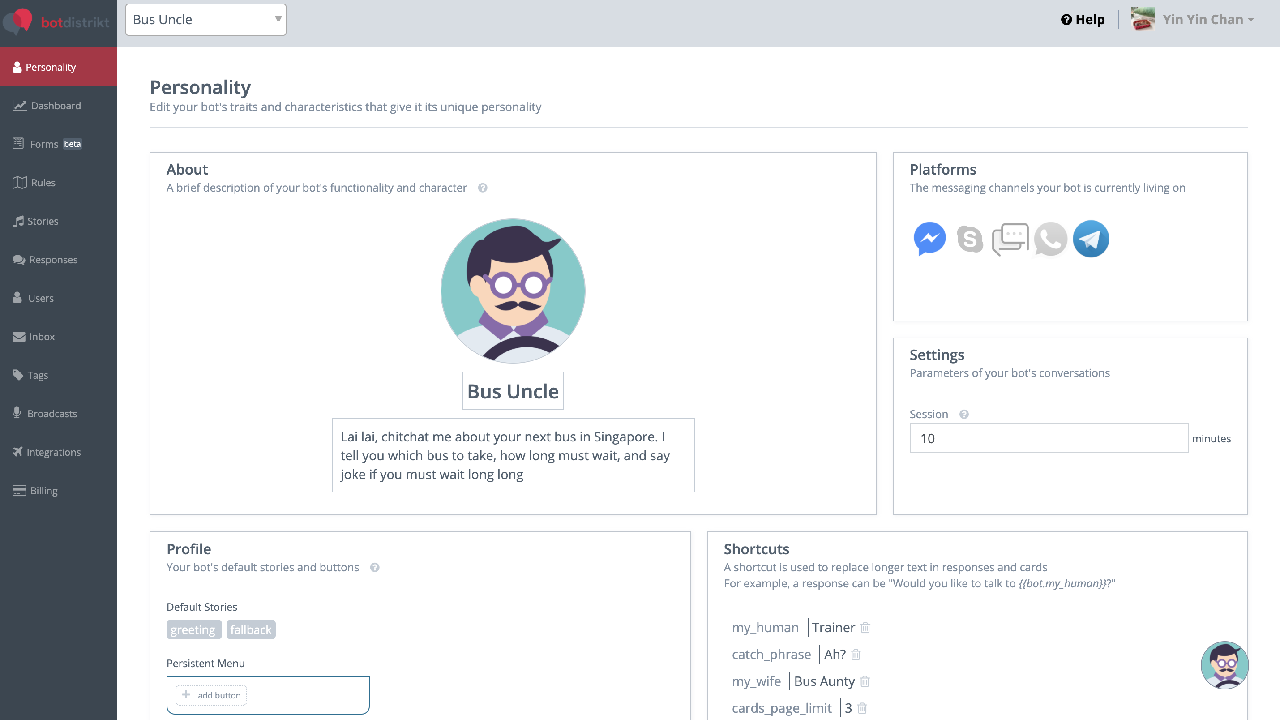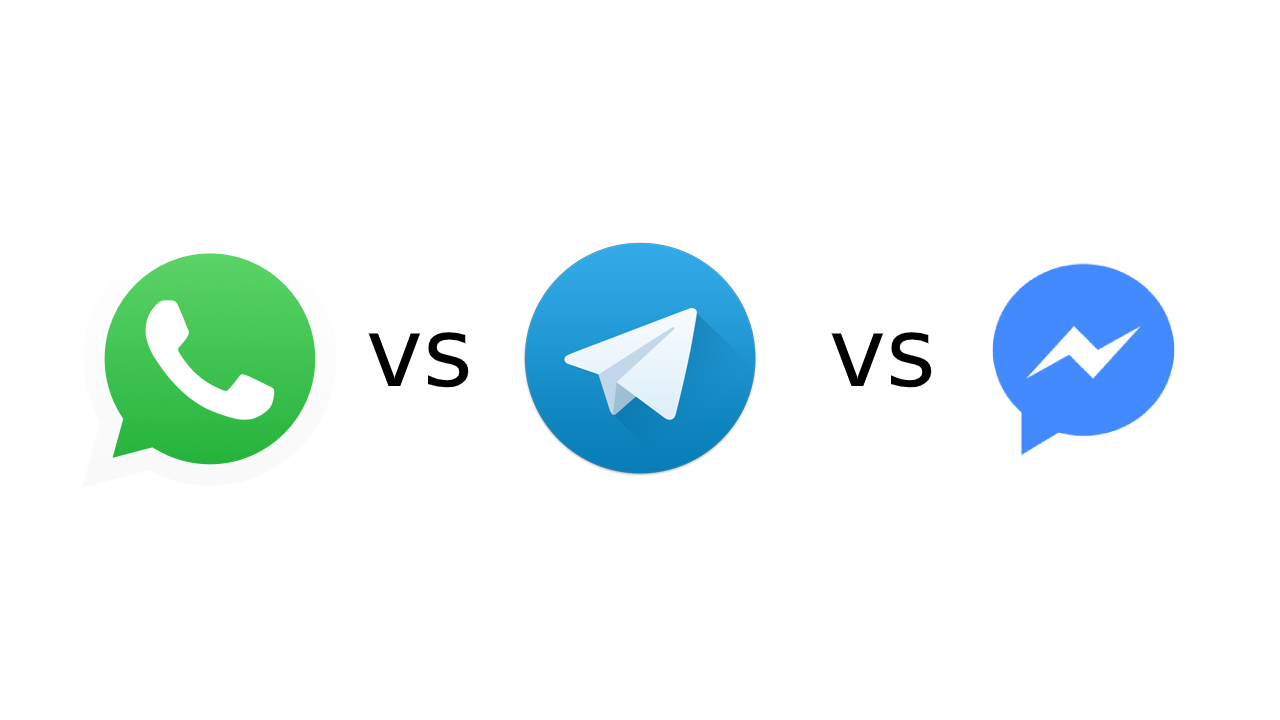Having a chatbot for your business is essential in this digital age. A chatbot is able to serve potential customers by offering information irrespective of the day or time. A chatbot can be your most valuable employee!
BotDistrikt is a chatbot building platform that requires no-code at all to build your first chatbot. Let me show you how.
First, we will have to understand the concept of Stories and Rules.
Rules are your user's questions. Each rule is mapped to one story (your bot's answer). For example, if we want the bot to send the customer a copy of your restaurant’s menu, we need to set a rule where the bot have to recognise the keyword "menu". After recognising the keyword "menu" the bot will send the customer a copy of the menu.
Stories are your bot's answers. Using the above example, the menu that is sent to the customer is a story.
Now we are good to start building!
Here are the 5 questions your chatbot will be able to answer:
-
Menu
-
What is your address?
-
Do you deliver?
-
What is your most famous burger?
-
I want to give feedback.
Let's start!
Setup
Once you’ve created an account and logged in, you will be guided to upload a profile picture for your bot, give it a name and a description.

Next, you’ll be prompted to add a Greeting and a Fallback. The Fallback is what your bot would say when it is unable to answer the customer’s question. You may skip this step and edit it later. You can skip the next steps as well, until you reach you bot's Personality page.

Widget
We will build the chatbot with the widget. The widget can be found on the bottom right hand side of the web page. The widget provides you with a testing area for your bot. You can chat with your bot through the widget. Click on Get Started to chat with your bot.

Question 1: Menu
Next, type "Menu". The bot will respond with "Sorry, I don't understand". This is a fallback reply because the bot does not recognise the word "menu". Click on Create Rule: menu.

After clicking on Create Rule: menu , you will be taken to the Rules page. A new rule will be created under the UNASSIGNED group, with the keyword "menu" automatically filled in on Step 1.

On Step 2, create a new story named "menu". Click Save, then click the little red right arrow to edit your story.

Here we will edit the first response to tell the customer "Here is the menu!" and the next response to send them the PDF version of the menu. To add the PDF menu, click on the add response button and select document for the response type. Upload the document and click Save.
To test, click on the widget and type "menu". You will see the response you just set.

Question 2: What is your address?
Once again we will type the question "What is your address?" into the widget. It will again go to the fallback. Click on the Create Rule link and a Rule for "What is your address?" will be created.
Update the keyword to "address", create a new story named "address" and type the response of "We are located at 124 Burger Road!" Use the widget to test the response again.

Question 3: Do you deliver?
Type the question "Do you deliver?" into the widget. It will again go to the fallback. Click on the Create Rule link and a Rule for "Do you deliver?" will be created. Update the keyword to "address", create a new story named "address" and type the response of "We are located at 124 Burger Road!" Type in your response and test it with the widget.
Question 4: What is your most famous burger?
Type the question "What is your most famous burger?" into the widget. It will again go to the fallback.

Click on the Create Rule link and a Rule for "What is your most famous burger?". Update the keyword to "famous", "best selling" and "best seller". These are keywords that customers might type to ask for the best selling item on your menu.

Create a new story named "most famous burger" save and click the little red right arrow to edit the story. Add in your response and an image of your best selling burger. Test it on the widget.
Question 5: I want to give feedback
Follow the previous steps and test it yourself!
Building a chatbot can seem daunting 😩. At BotDistrikt, we try to put ourselves in the shoes of the chatbot creator and find ways to make it as simple as possible. Building a chatbot is like educating a person from scratch. However, with a little bit of effort and time, you will have created an intelligent being and your most valuable employee and friend.
Please feel free to reach out to us at hello@botdistrikt.com if you have any questions.